Running the Application on a Real Device
Install HDC
-
Find the pipeline whose name is ohos-sdk-full or ohos-sdk-public, click Download Link, and select Full Package.
Use conditional filtering: select projectopenharmony, branchOpenHarmony-5.1.0-Release, and a date from the previous month or a manual range.
Then find ohos-sdk-full_5.1.0-Release, and download the full package (Windows/Linux).
(If daily build SDK is not compatible with your DevEco Studio, try the rolling build SDK.)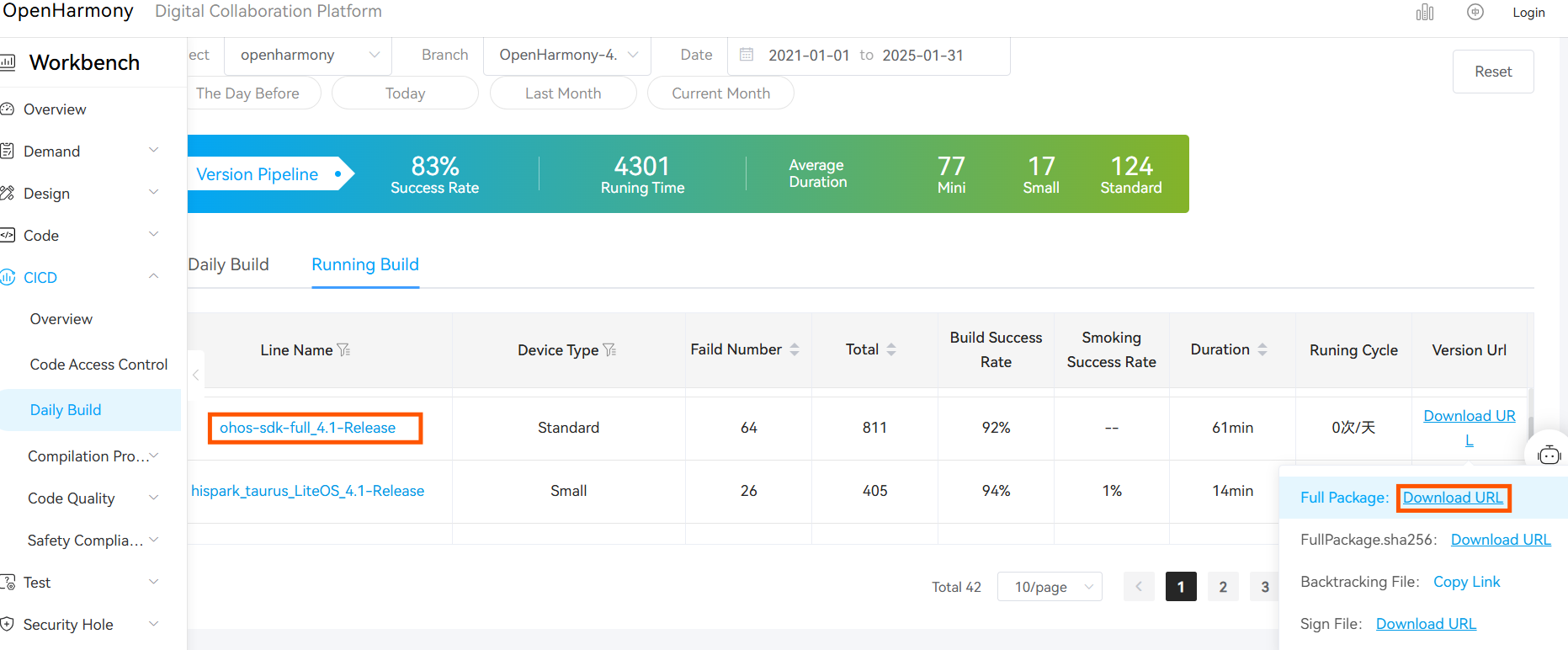
-
Under the
toolchainfolder, locatehdc.exeandlibusb_shared.ddl.
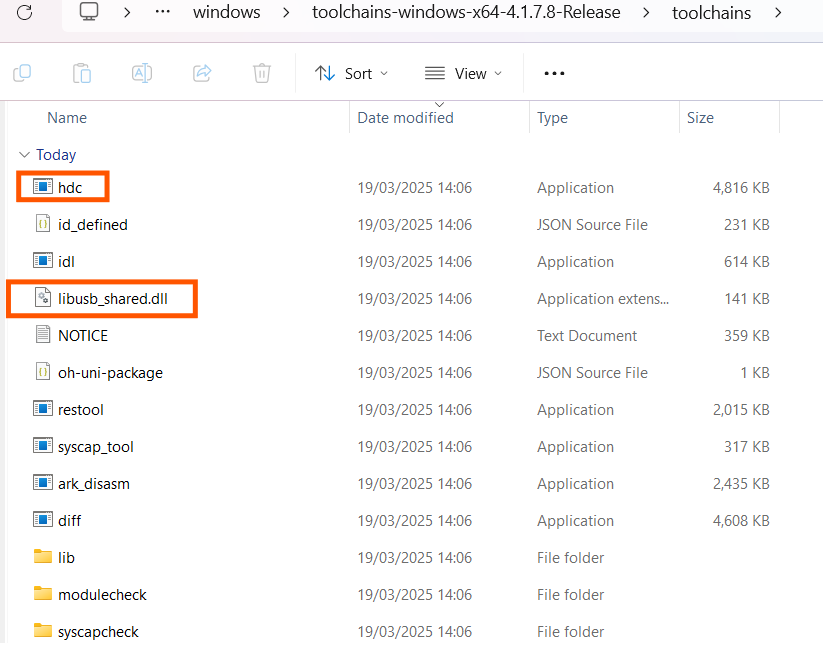
-
Create a folder called
hdc_bin, and copyhdc.exeandlibusb_shared.dllinto it.
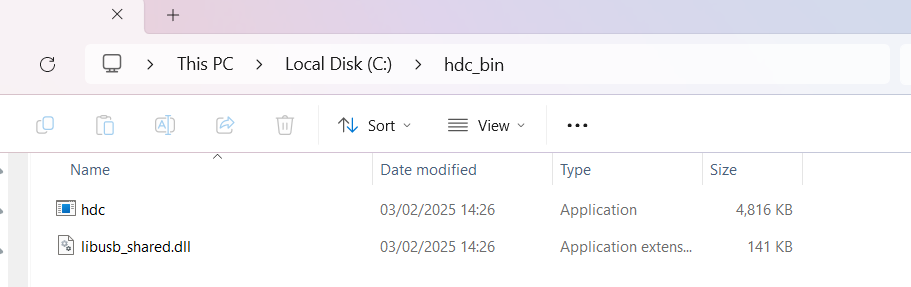
-
Add Environment Variable to your system:
- Open
Settingson Windows → search forEdit the system environment variables.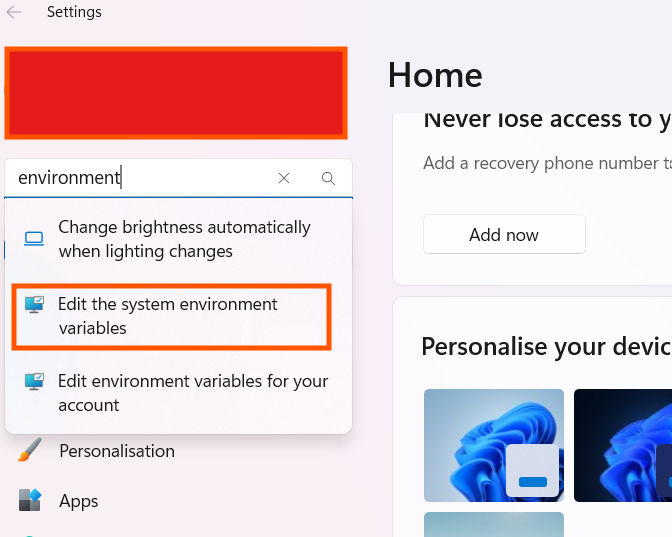
- In the
Advancedtab, clickEnvironment Variables....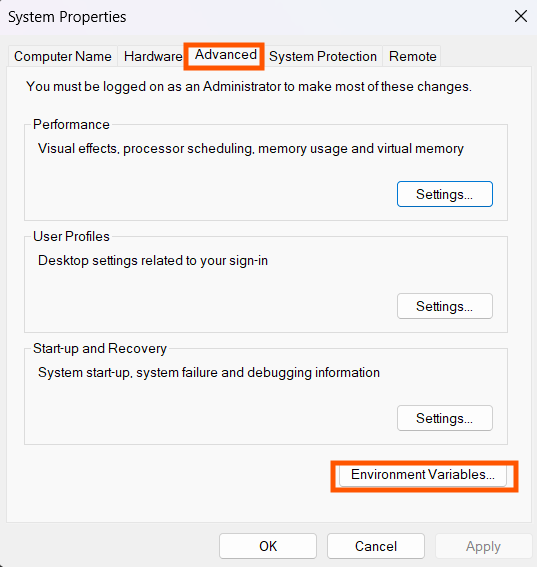
- Edit
PathunderSystem variables, clickNew, and paste yourhdc_binpath.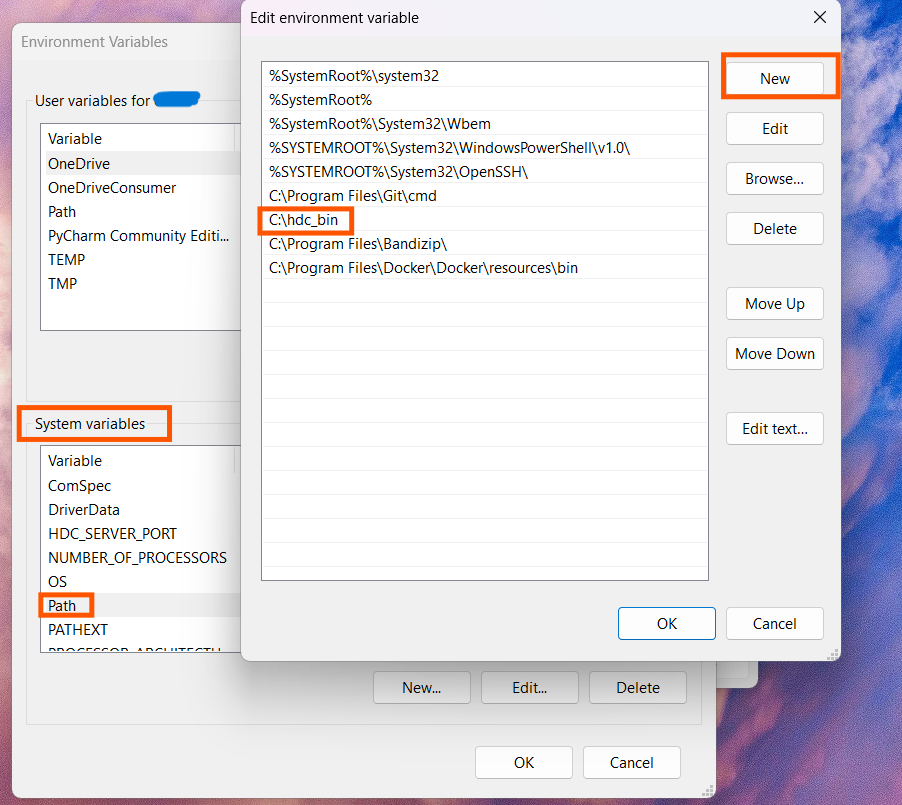
- Open Command Prompt and run
hdcto verify installation.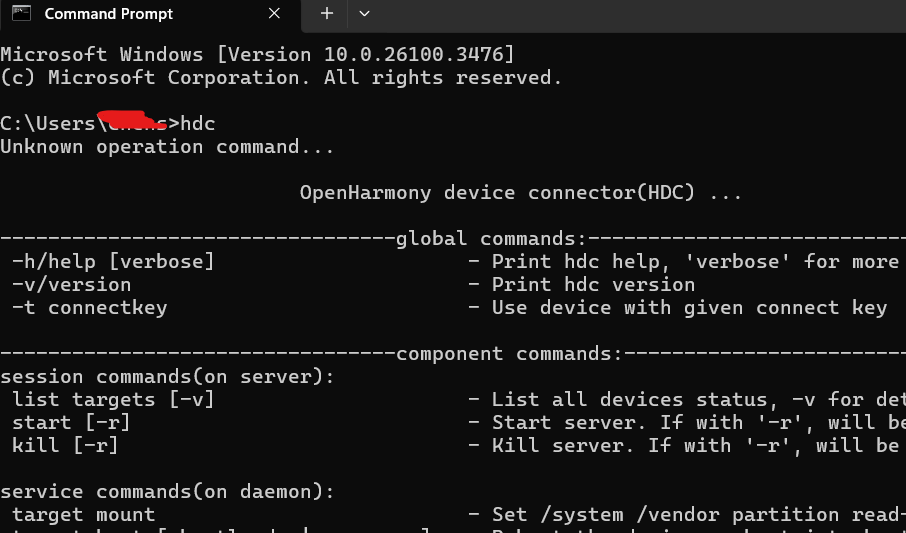
Run the application on watch
Note
We are using Huawei Watch 5 in this tutorial.
-
Make sure you watch connects the same network with your PC.
-
Check the IP address on your watch and click
Tools→IP Connectionon the navbar.
Note
To find IP address on your watch, you need to enable Developer Option first. (Go to Settings → HUAWEI WATCH 5, find Software Version and continuously click 5 times)
Put the watch IP address into the following field, you can find the device at the top of DevEco Studio after clicking the green start buttion:

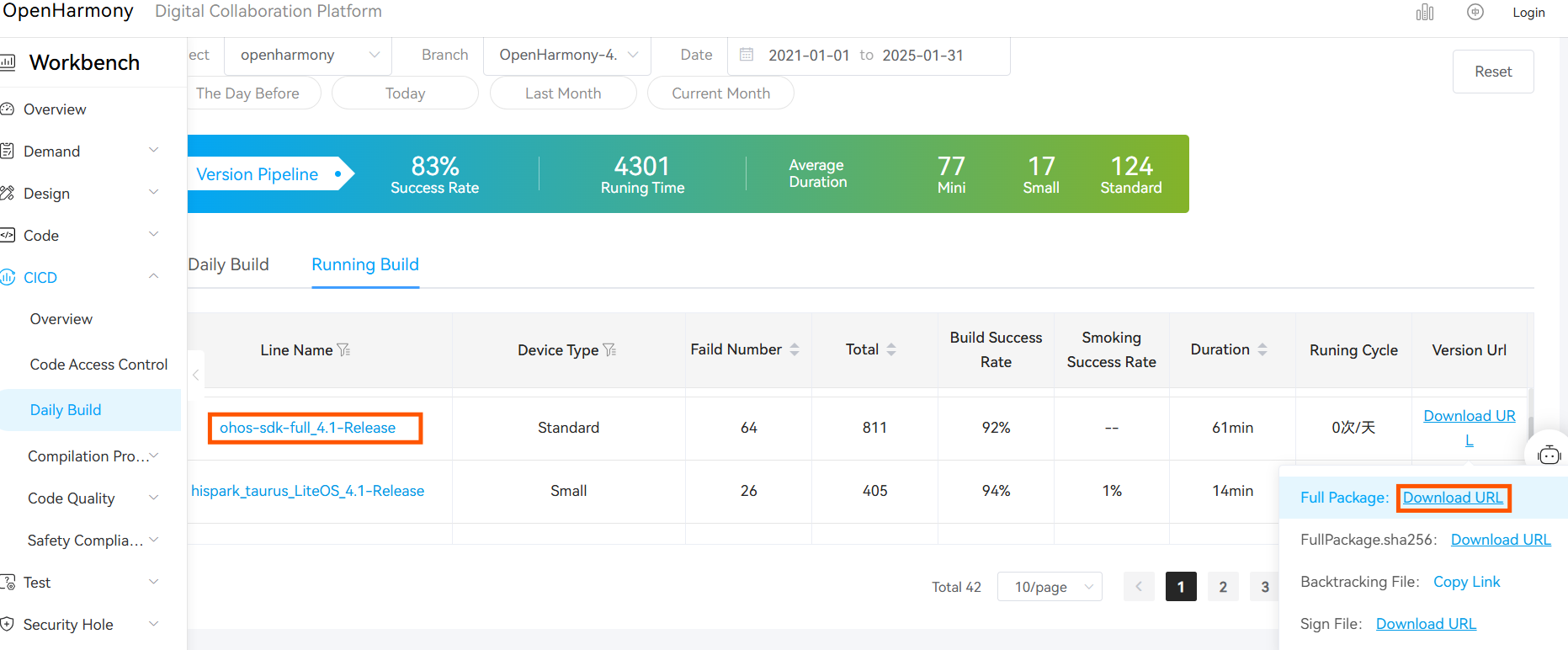
- Generate signature:
- Click
Project Structure...→Project > Signing Configs→ checkAutomatically generate signature. - Click
Applyand wait until signature is generated.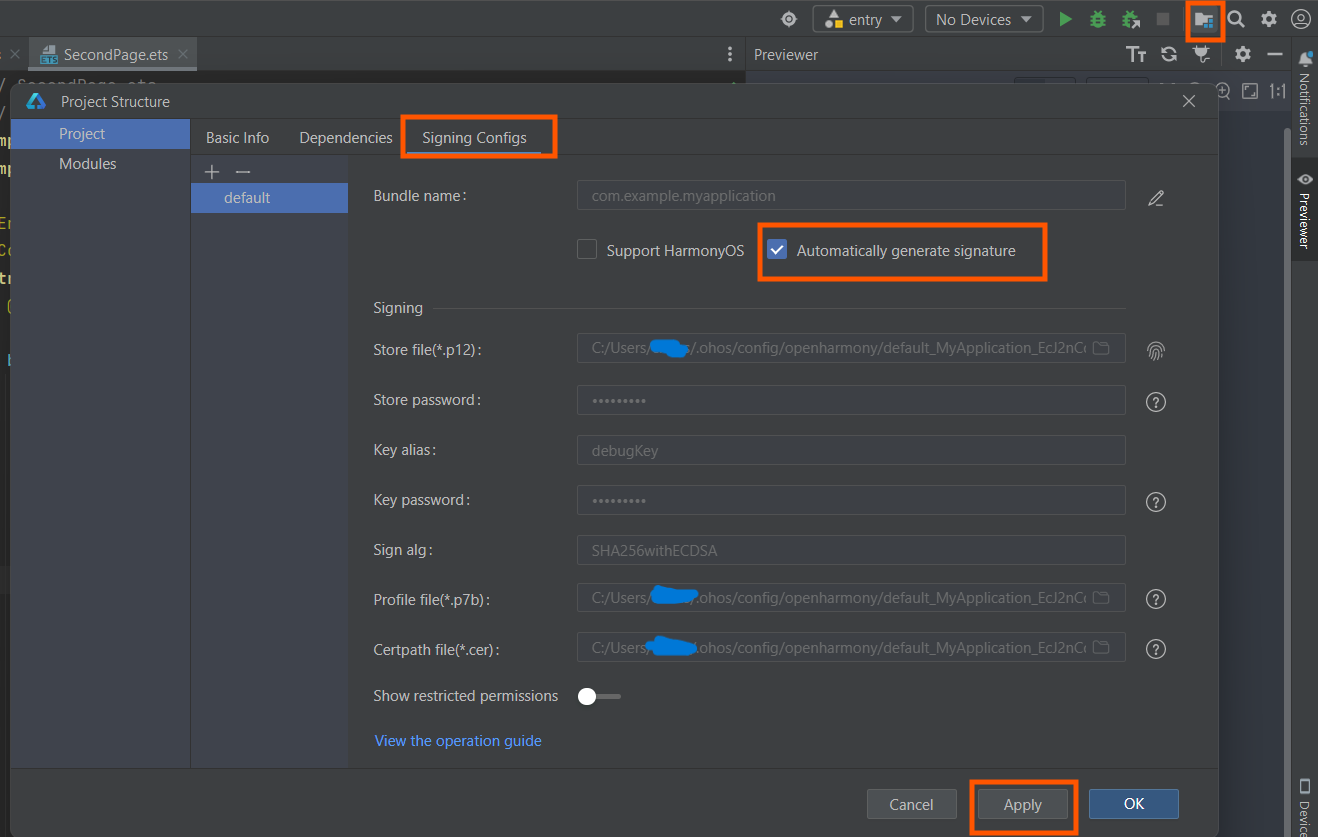
-
You will find it in the
configurationfolder underbuild-profile.json5.
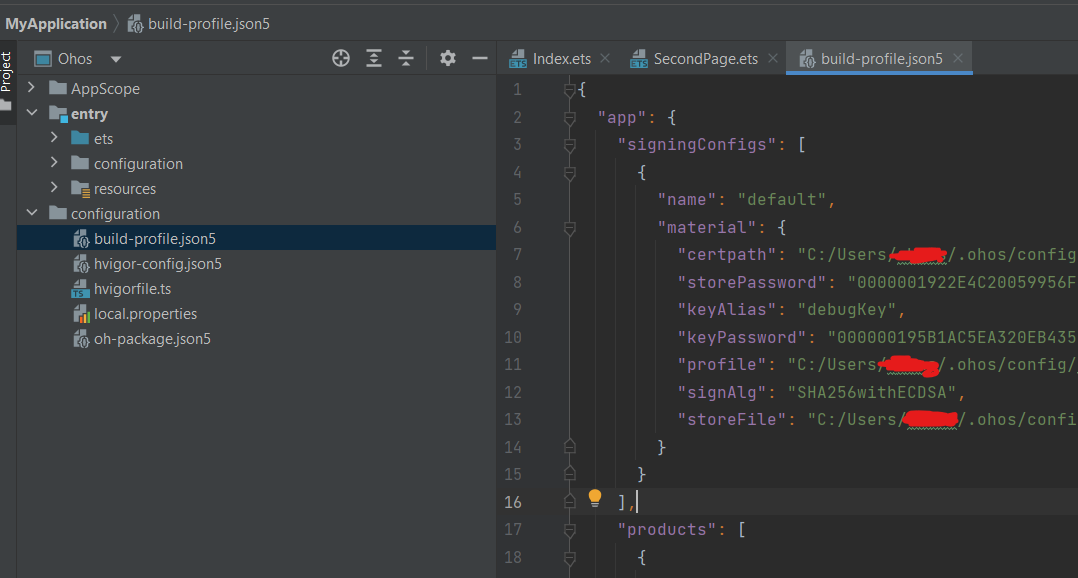
-
Click the
Run 'entry'triangle button in the IDE.

-
Your application will now run on the development board.
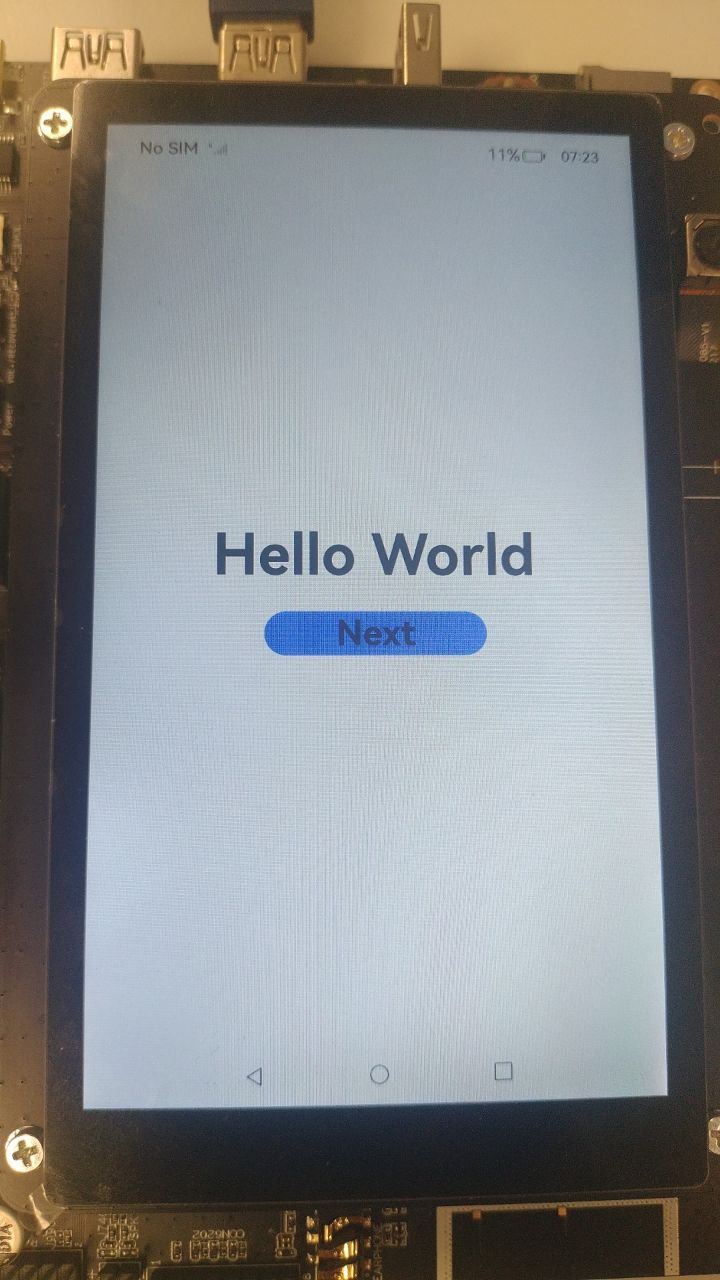
🎉 You’ve successfully installed HDC and deployed your first watch application using DevEco Studio!
If you’re interested, this video takes you deeper into wearable development with practical sensor usage.