Keyboard Shortcuts
Being able to keep your hands on the keyboard when writing code is crucial for high productivity. You can explore various keyboard shortcuts by navigating to File -> Preferences -> Keyboard Shortcuts from the menu tab or clicking Ctrl+Alt+,.
Selection
Different selection options can be explored from Selection in the menu tab. A few of the important ones are Shift + Right/Left/Up/Down for basic selection, Ctrl + Shift + Right/Left for whole words selection, and column selection by placing the cursor in one corner and then holding Shift+Alt while dragging to the opposite corner.
Save & Auto Save
To save a file press Ctrl+S or enable auto save from File -> Auto Save which will save your changes after a configured delay or when focus leaves the editor.
Find & Replace
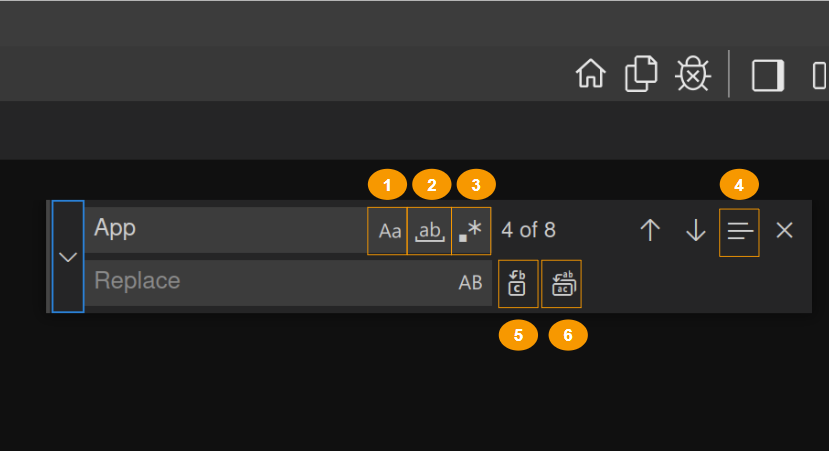 Press
Press Ctrl+F to toggle the Find feature of the IDE, write the word or phrase you’re searching for and press Enter or Shift+Enter to go up and down the results. As seen in the above figure, there are several options to the search namely:
- Match Case: to find a word or phrase with the same case letters.
- Match Whole Word: to eliminate words or phrases that don’t contain all the letters of each word from the results.
- Use Regular Expression: For an advanced search using regular expresions.
- Find in Selection: to first select a piece of code and then search only within the selection.
- Replace: to replace each search result with the word or phrase in the Replace field.
- Replace All: to replace all of the search result with the word or phrase in the Replace field, all in one click.
To search multiple files at once press
Ctrl+Shift+F.