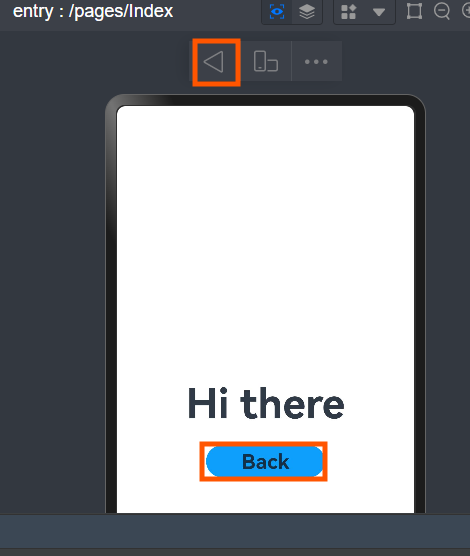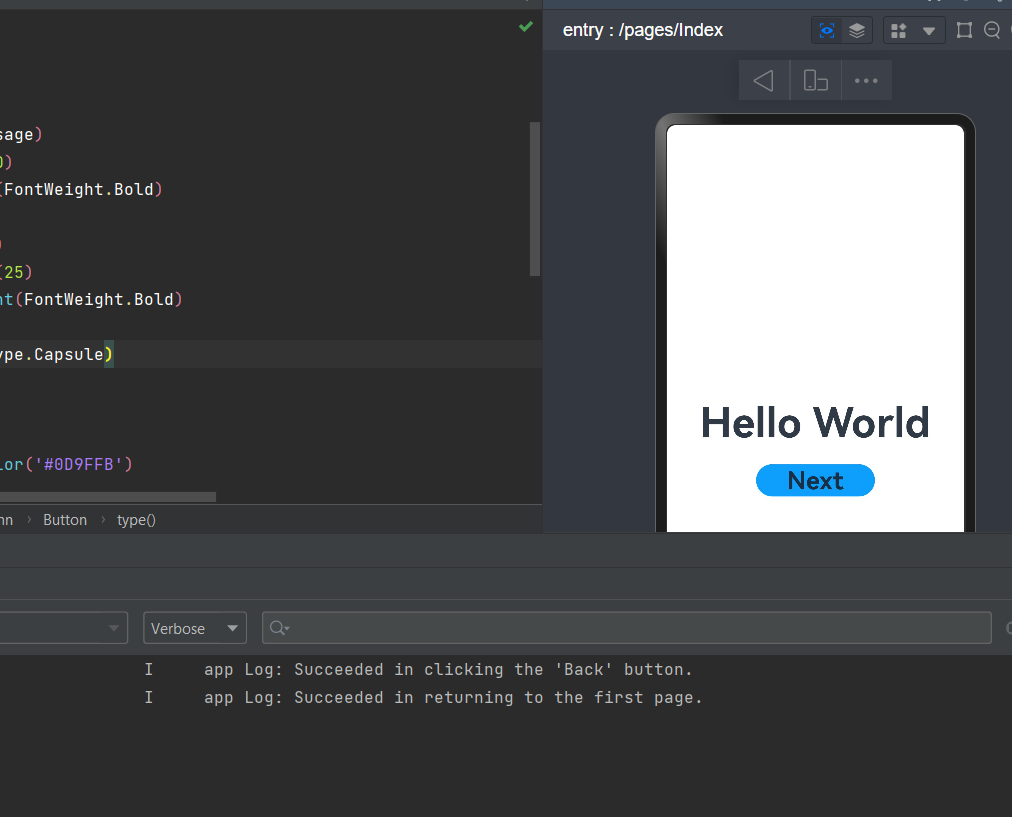Implementing Page Redirection
You can achieve page navigation using the page router, which locates the target page based on its URL. To implement this, first import the router module and follow the steps below.
To deliver better transition effects, use Navigation(Recommended).
Redirection from the first page to the second page
In the Index.ets file of the first page, bind the onClick event to the Next button, allowing users to navigate to the second page when clicked. The sample code in Index.ets is shown below:
// Index.ets
// Import the router module.
import router from '@ohos.router';
import { BusinessError } from '@ohos.base';
@Entry
@Component
struct Index {
@State message: string = 'Hello World';
build() {
Row() {
Column() {
Text(this.message)
.fontSize(50)
.fontWeight(FontWeight.Bold)
// Add a button to respond to user clicks.
Button() {
Text('Next')
.fontSize(30)
.fontWeight(FontWeight.Bold)
}
.type(ButtonType.Capsule)
.margin({
top: 20
})
.backgroundColor('#0D9FFB')
.width('40%')
.height('5%')
// Bind the onClick event to the Next button so that clicking the button redirects the user to the second page.
.onClick(() => {
console.info(`Succeeded in clicking the 'Next' button.`)
// Go to the second page.
router.pushUrl({ url: 'pages/SecondPage' }).then(() => {
console.info('Succeeded in jumping to the second page.')
}).catch((err: BusinessError) => {
console.error(`Failed to jump to the second page.Code is ${err.code}, message is ${err.message}`)
})
})
}
.width('100%')
}
.height('100%')
}
}
Click the Next button now and page will redirect to the SecondPage. You can also observe the printed information in console as well.
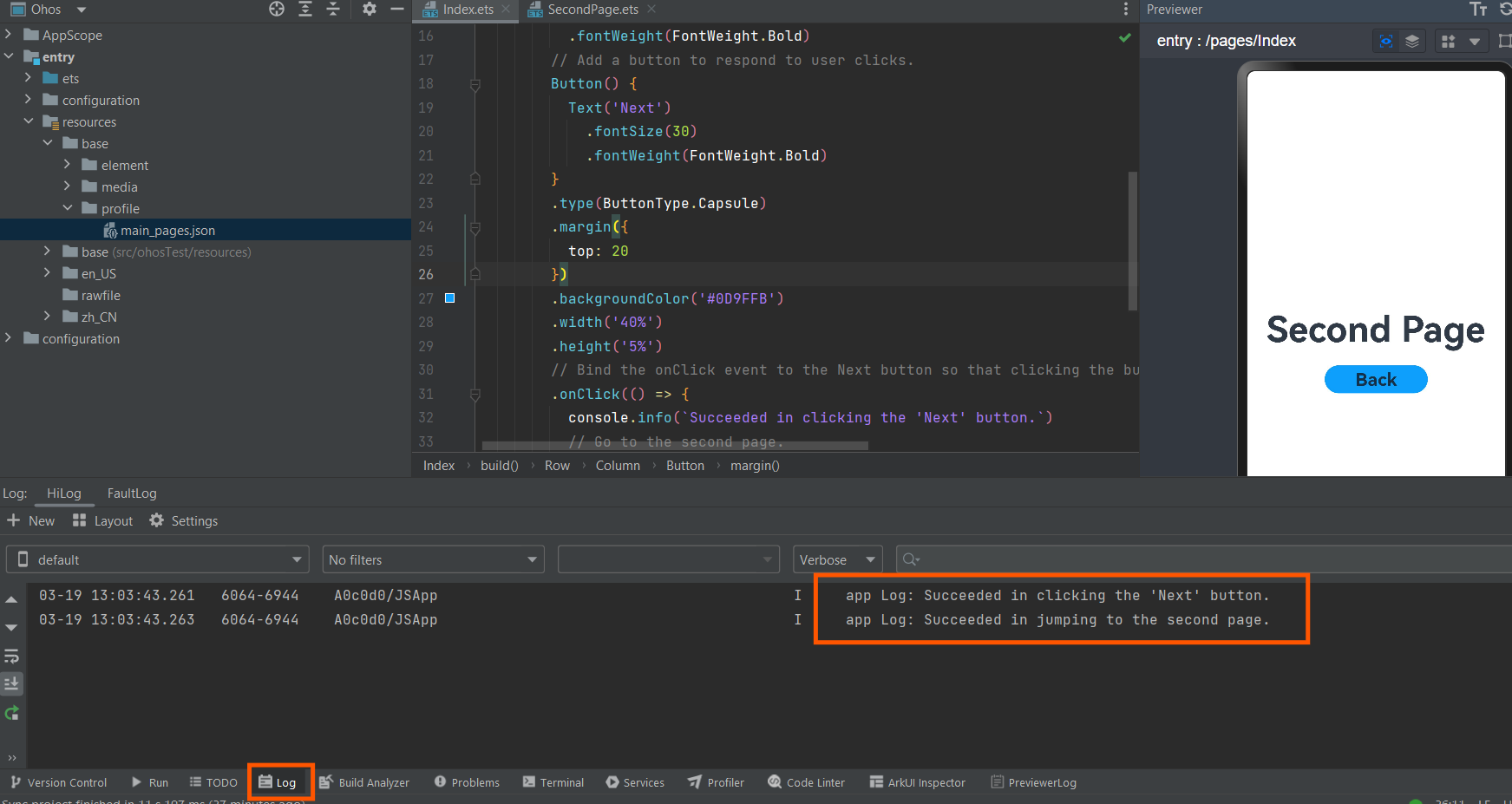
Redirection from the second page to the first page
In the SecondPage.ets file of the second page, bind the onClick event to the Back button, enabling users to navigate back to the first page when clicked. The sample code in SecondPage.ets is shown below:
// SecondPage.ets
// Import the router module.
import router from '@ohos.router';
import { BusinessError } from '@ohos.base';
@Entry
@Component
struct SecondPage {
@State message: string = 'Hi there';
build() {
Row() {
Column() {
Text(this.message)
.fontSize(50)
.fontWeight(FontWeight.Bold)
Button() {
Text('Back')
.fontSize(25)
.fontWeight(FontWeight.Bold)
}
.type(ButtonType.Capsule)
.margin({
top: 20
})
.backgroundColor('#0D9FFB')
.width('40%')
.height('5%')
// Bind the onClick event to the Back button so that clicking the button redirects the user back to the first page.
.onClick(() => {
console.info(`Succeeded in clicking the 'Back' button.`)
try {
// Return to the first page.
router.back()
console.info('Succeeded in returning to the first page.')
} catch (err) {
let code = (err as BusinessError).code;
let message = (err as BusinessError).message;
console.error(`Failed to return to the first page.Code is ${code}, message is ${message}`)
}
})
}
.width('100%')
}
.height('100%')
}
}
Click the Back button on the page or the triangle icon on the Previewer, the page will redirect back to the Index. You can also observe the printed information in console as well.