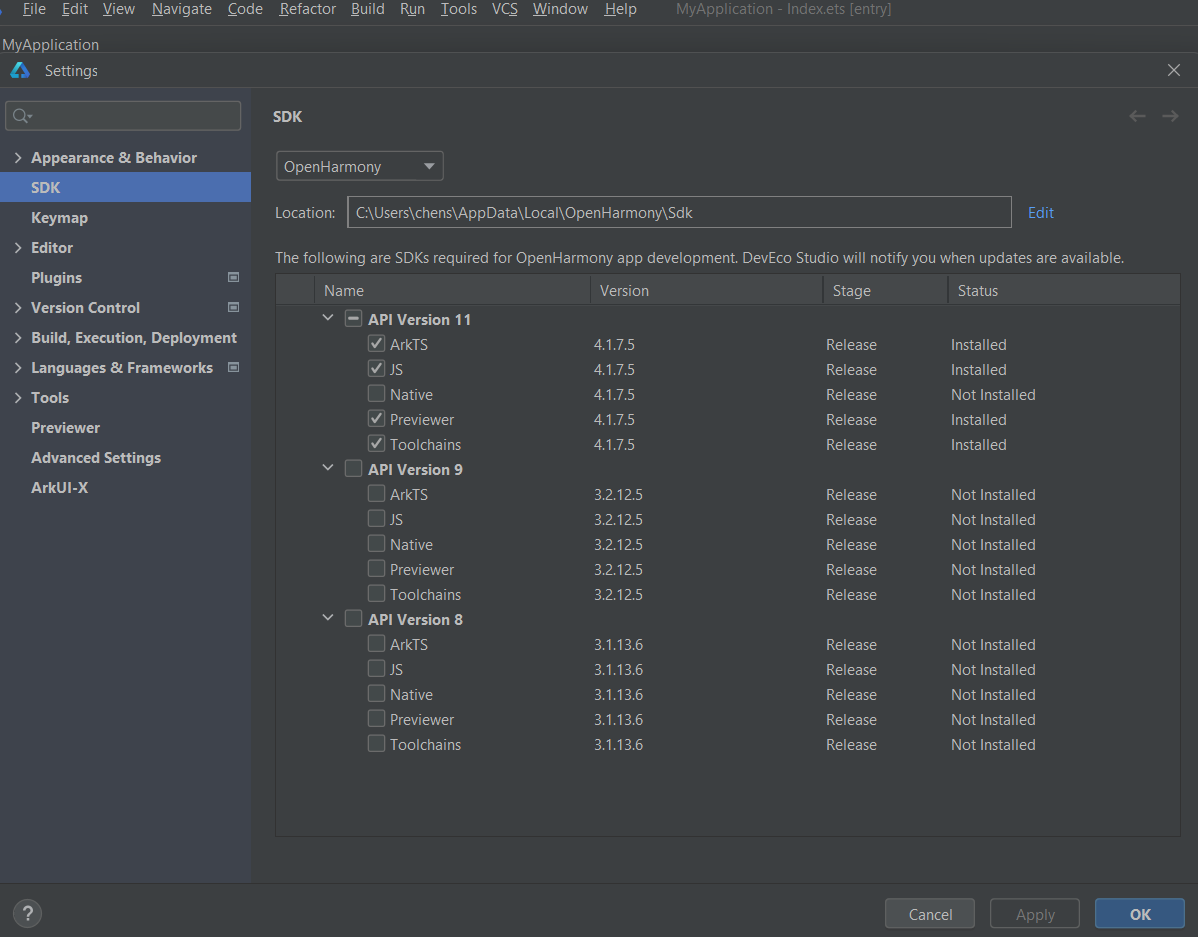Environment Configuration
Run DevEco Studio for the first time, configuation setting pages will appear.
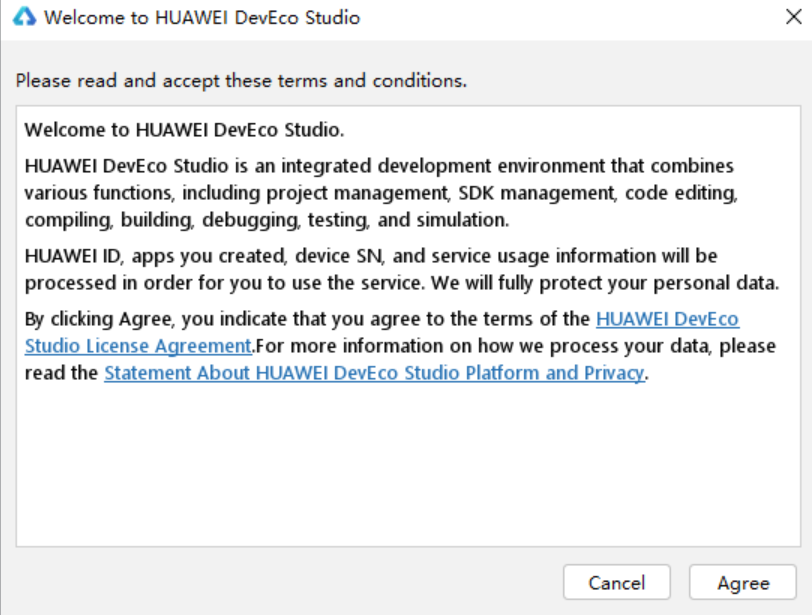
Select Do not import settings
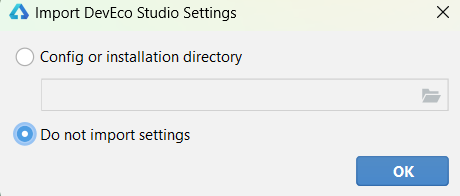
On Basic Setup page, select install for Node.js and Ohpm. 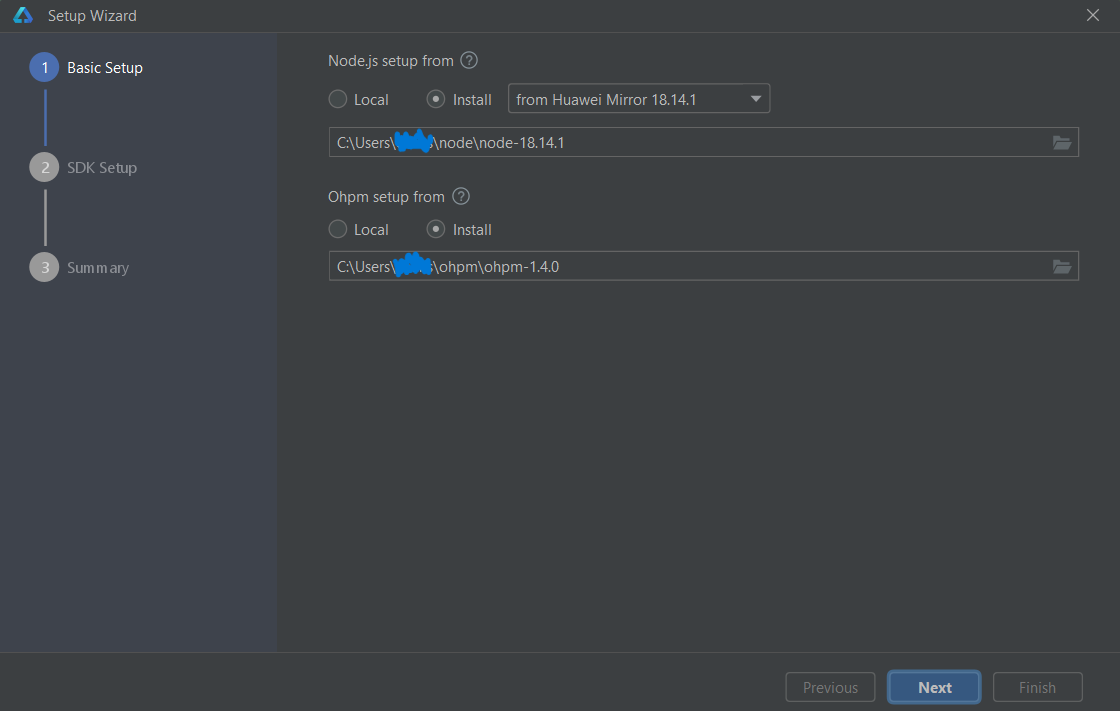
Click Next to proceed to the SDK configuration page, and then set the SDK path to an appropriate location. 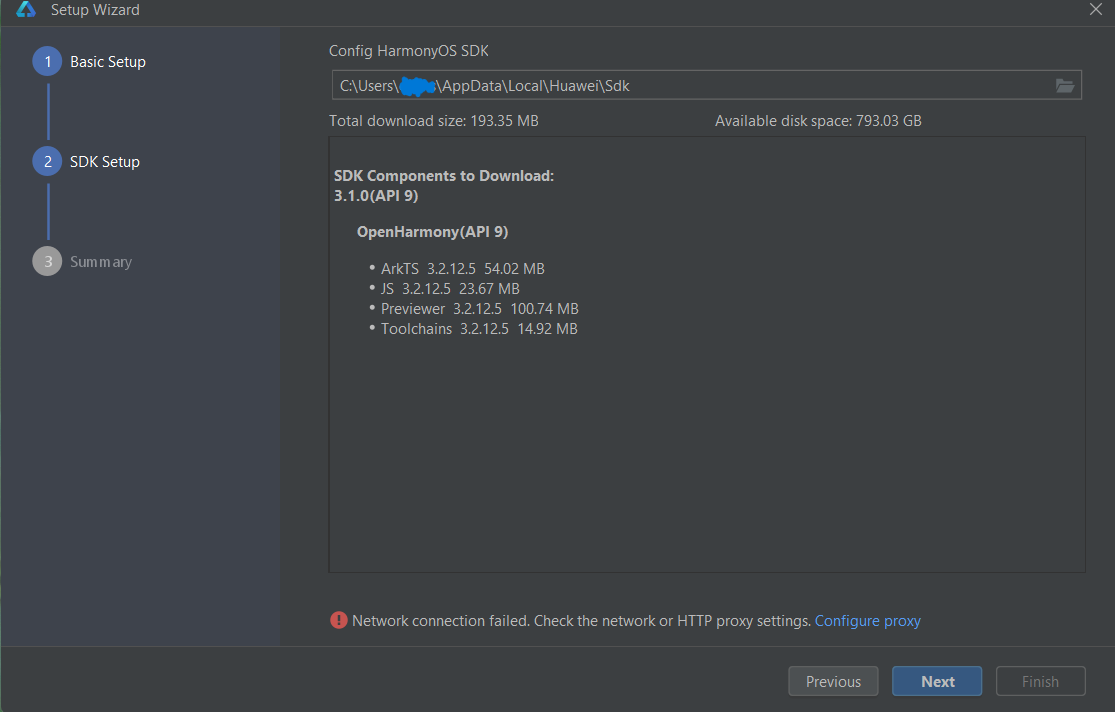
Accept the License Agreement 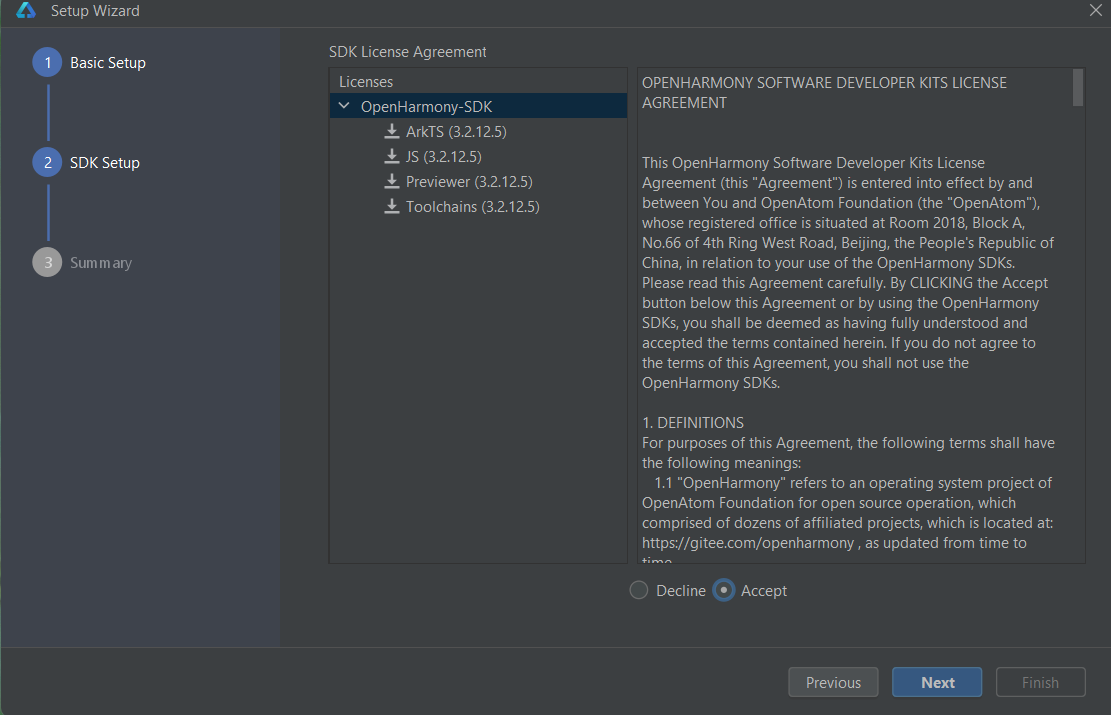
Check the summary information and go next 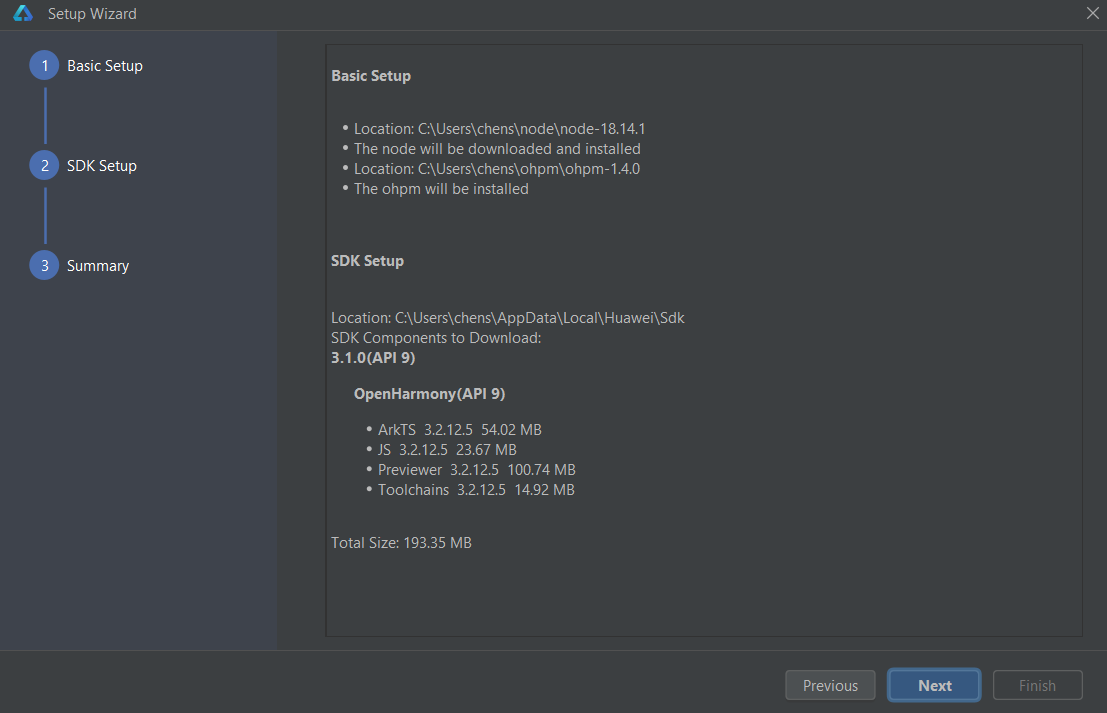
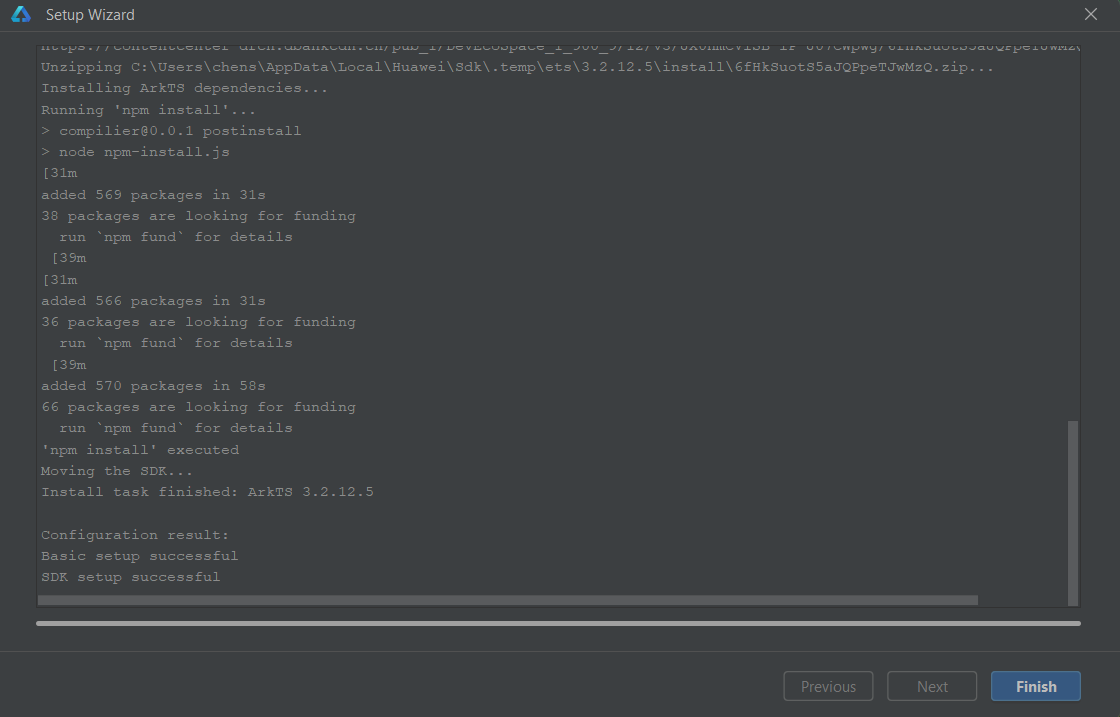
Environment configuration is finished. 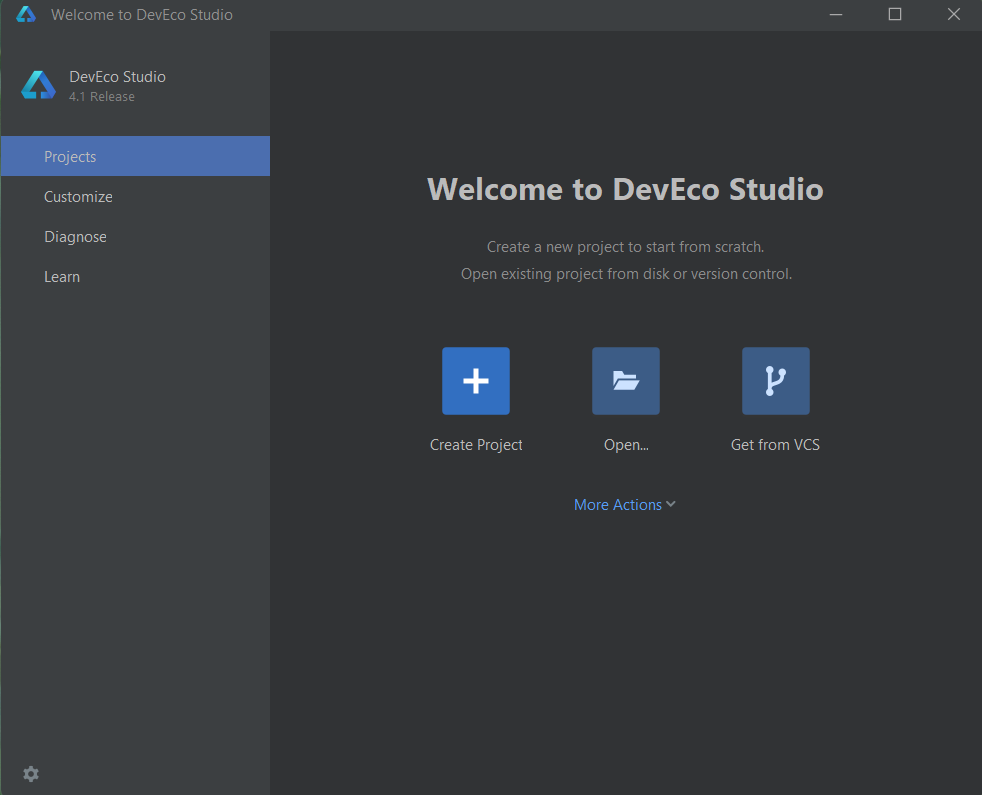
Note: If you want to run application for OpenHarmony, you need to install revelent APIs as well. You can download public SDK from
DevEco Studio->Tool->SDK Manager->OpenHarmony, select API and clickApplyto download. (If you downloaded DevEco Studio version is 4.1, choose API Version 11 for development.)